What is Bitkey
Bitkey is another hardware wallet this one is created by Block (previously Square), Block is Jack Dorsey’s company and it is their first attempt at creating a Bitcoin wallet their primary goal with this wallet is to create an easy to use wallet in order to simplify access for users to a secured wallet allowing them to move their Bitcoin from exchanges and hold their own keys.
Bitkey is currently available in 95 countries and being sold at their website for a price of $150.00 USD and it started shipping around March 13, 2024. I placed my order on March 7, 2024 and received the wallet in March 14, 2024.
In this post we will cover the unboxing contents and the initial setup also my thoughts and additional features that I would like to see in the wallet.
What’s in the box:
- Bitkey hardware wallet
- USB A to USB C cable for charging
- A getting started guide
- Owners Manual
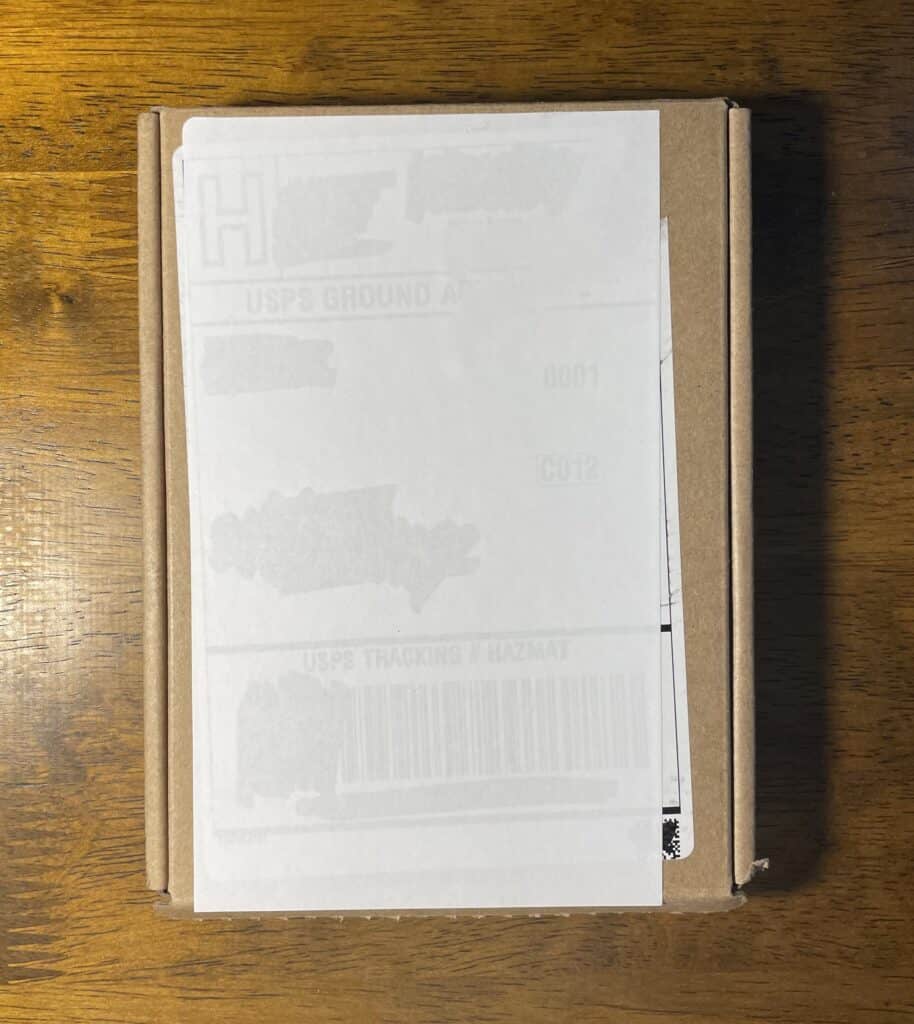
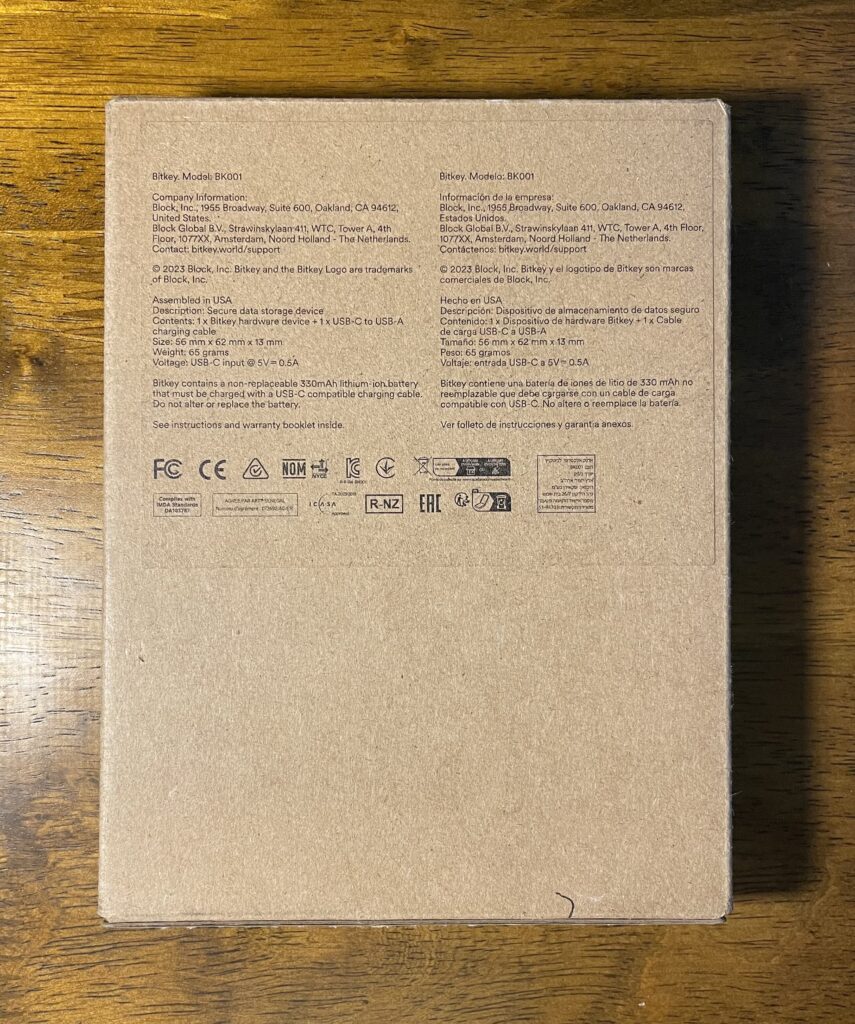


And that all it is included in the box there is really not much to it, box is not big by any means, unfortunately at least in my case the shipping label was placed in the front of the box normally something this small you would receive inside and envelope or possibly another box not really sure why they decided to go this route.
Initial setup:
- Scan the QR code on the getting started guide or head over to your app store for iOS or Android and install the Bitkey app.
- Open the app once installed and TAP “Setup a new wallet”
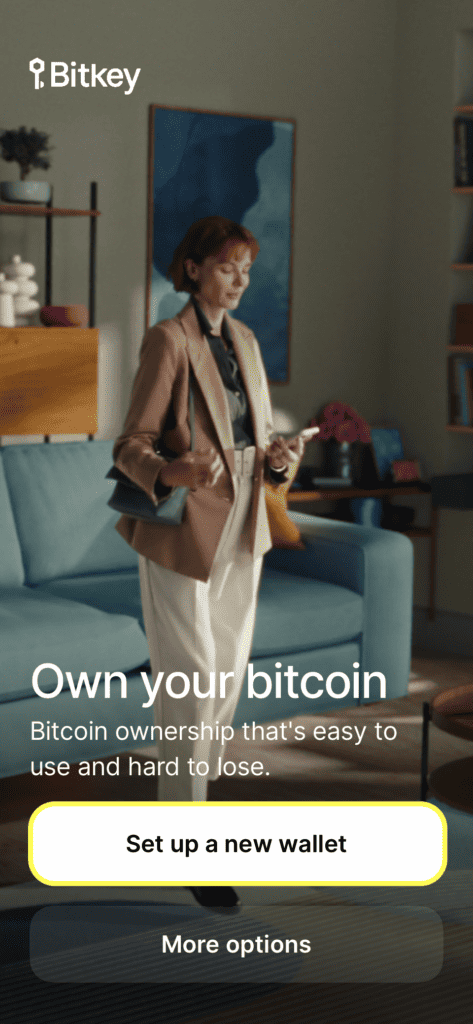
- Once you TAP follow the on screen instructions and wakeup your wallet by touching the finger print sensor and TAP “Continue”
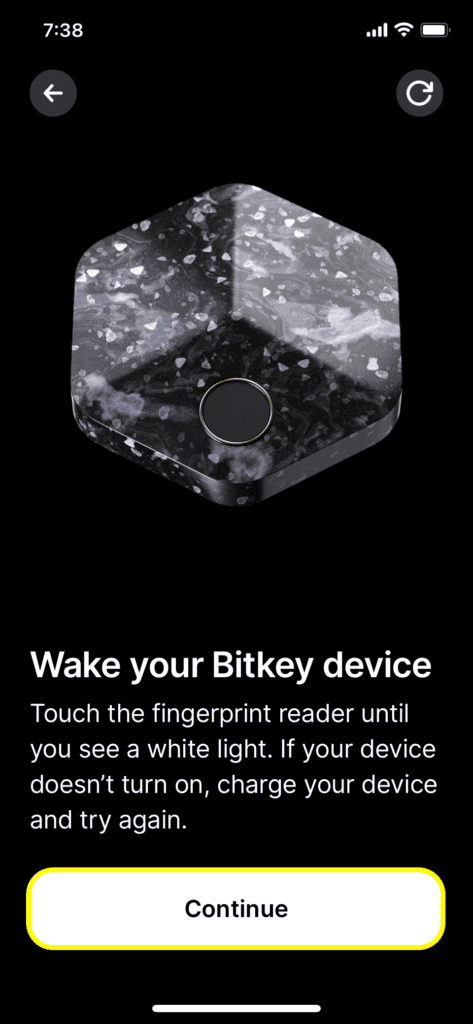
- On the next screen TAP “Pair Bitkey Device” this will activate the NFC reader function on your smartphone.
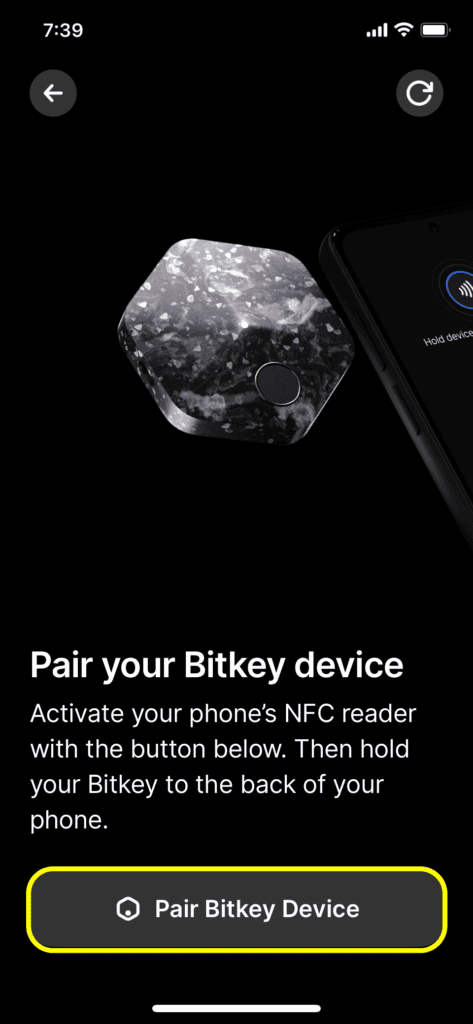
- Now with the NFC scanning function activated on your smartphone and your Bitkey awake, place the bitkey near your phone’s NFC sensor and your Bitkey should be recognized.
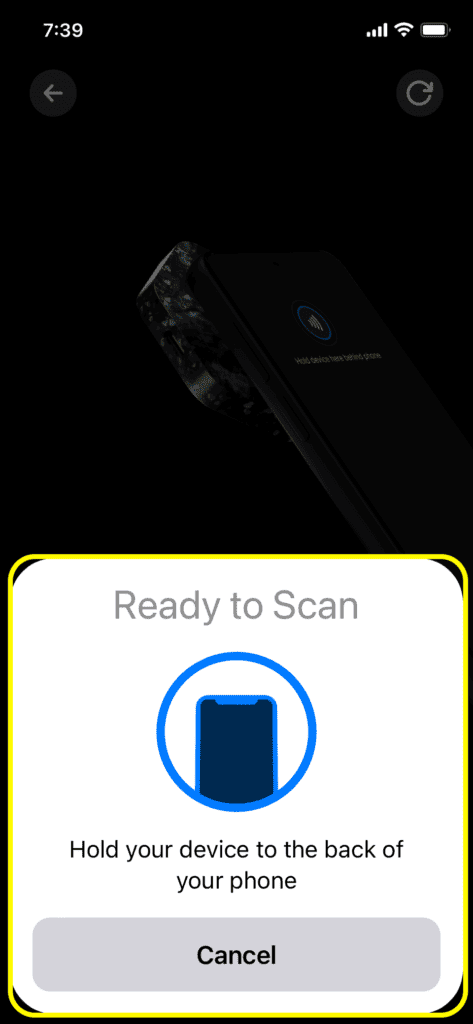
- With the Bitkey now recognized by your phone you will be prompted to setup your fingerprint to accomplish this just follow the instructions on the app to record your fingerprint and TAP “Save fingerprint” to secure your Bitkey.
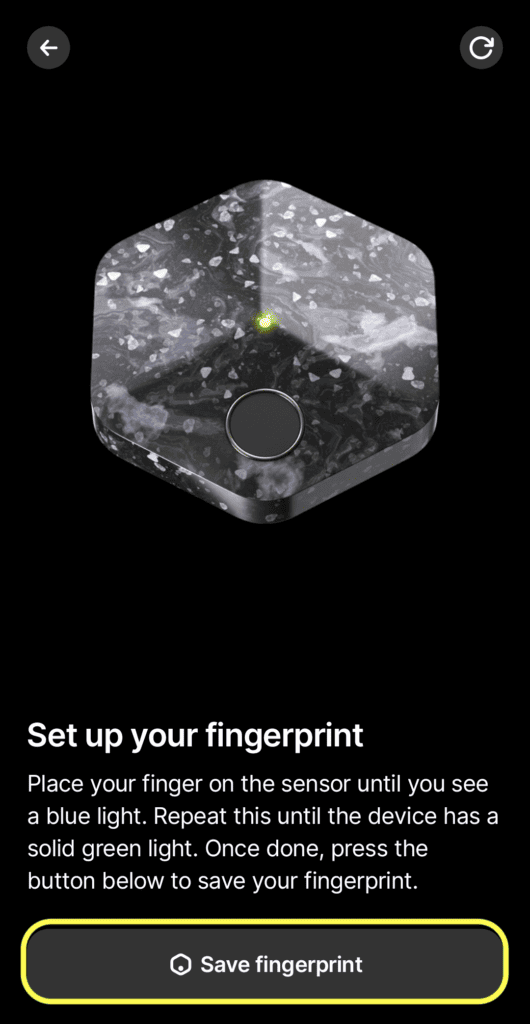
- With your Bitkey now set up with a fingerprint you will be promted to back up to the cloud (Apple’s or Google’s depending on your device) this will back up your phone key and will create an emergency kit both needed in case of recovery if you have the need to replace your phone or if by any reason Bitkey app disappears from the app stores, please note to recover from the emergency kit you will need an Android phone, TAP “Back up” to proceed.
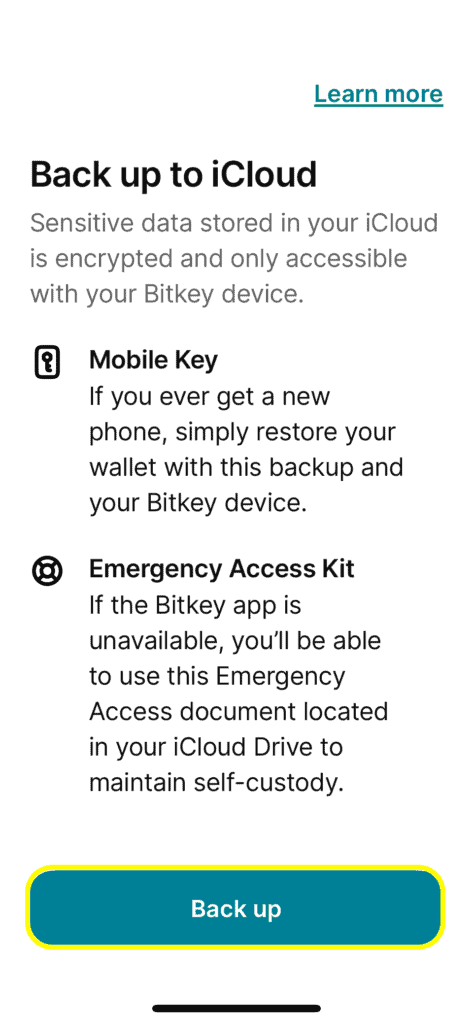
- Once you TAP on “Back up” your back up will be saved and following the save it will be verified.
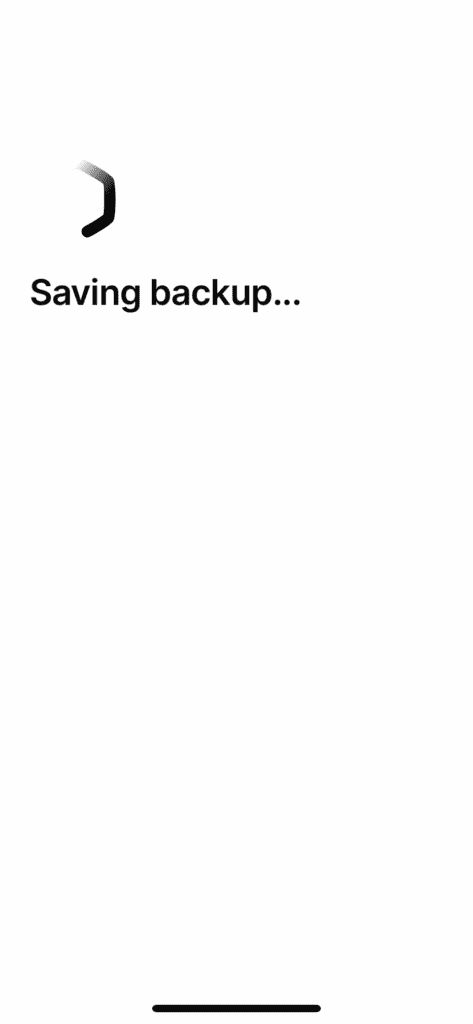
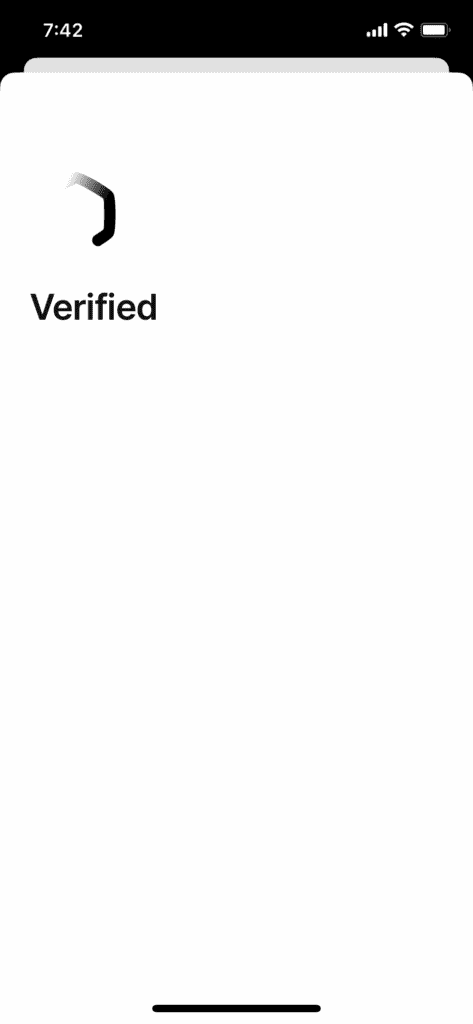
- Next you will be asked to set your notifications preferences, from here you can choose if you would like to receive notifications when you receive a transaction and if there are any updates available you will also need to agree to Bitkey’s Terms of Service and Privacy Notice the only required step here is to agree with the terms of services in order to be able to continue, the notification selection could be changed at a later time on the app, once you have made your selections go ahead and TAP Continue.
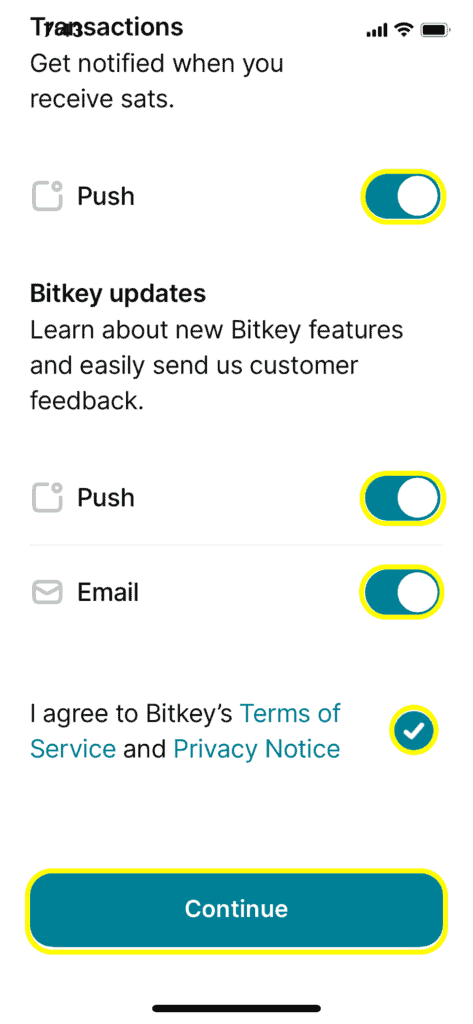
- After you TAP continue you will get a Welcome to Bitkey and you will be able to start receiving Bitcoin on your newly setup hardware wallet, you will also be able to turn on Mobile Pay, Invite trusted contacts etc. we will be covering these and the rest of the app on following posts.
- Your app home screen should look something like the 2nd image below but it should not show a Bitcoin balance mine does because I have done a couple of transactions to test the app.
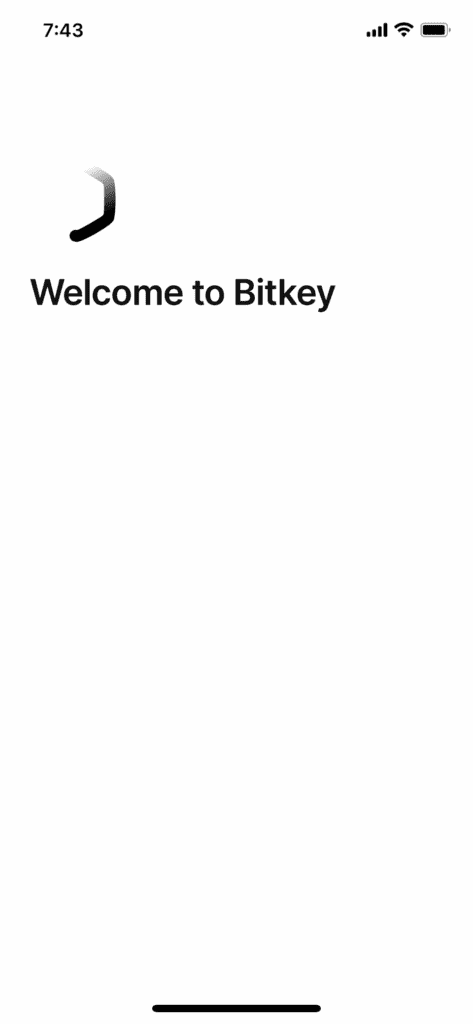
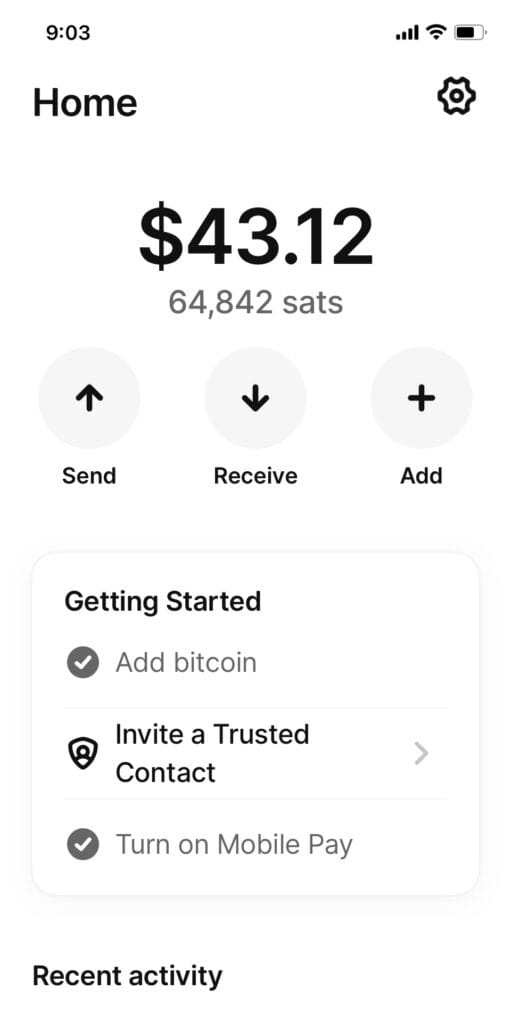
Thoughts:
Here are my thoughts and first impressions based on the setup process and the use of the app for a couple of transactions. This is a new product and it will require time to be tested and proved out on the field with regular use.
Going for it:
- Shipped as announced
- Easy setup and use
- Build looks and feels premium
- Fingerprint sensor was good
- Able to connect to your own node
- Default node is Mempool’s
What I would like to see:
- Ability to setup more than one firgerprint set
- Ability to lock the app via pin/fingerprint/facial etc
- Ability to hide balances
- Lightning to use with Mobile Pay (per website in the works)
- Dark mode on the app
Based on the couple of transactions that I have done and the interactions that I have had with the app and device this is what I got, I do have planned to do other posts covering the app in more detail, transactions, recovering etc.
Thank you for giving your time to this post and hope that it has been useful to you and that it may have provided value, if it has please share it with friend and family and if you feel so incline drop me a few sats it is greatly appreciated.
As always if you see anything that I may have messed up and got wron please feel free to point it out [email protected]

