Zaprite is a new service (at least to me) that allows you to accept Bitcoin via on-chain or lightning and fiat based on the connections that we setup, on this guide we will cover the process of creating an account and setting up several connections to be able to accept these types of payment on a online store, using payment links and invoices.
There are a few things that will be required and it makes this quicker to setup in my case these are:
- an online store setup using Woocommerce
- a Bitcoin wallet
- a Strike account
- a Stripe account
Creating an account
This is actually very easy with Zaprite, first head to their website at https://www.zaprite.com once there you have two options either click the green “sign up” button on the right upper corner or the green “free trial” button on the center of the page.
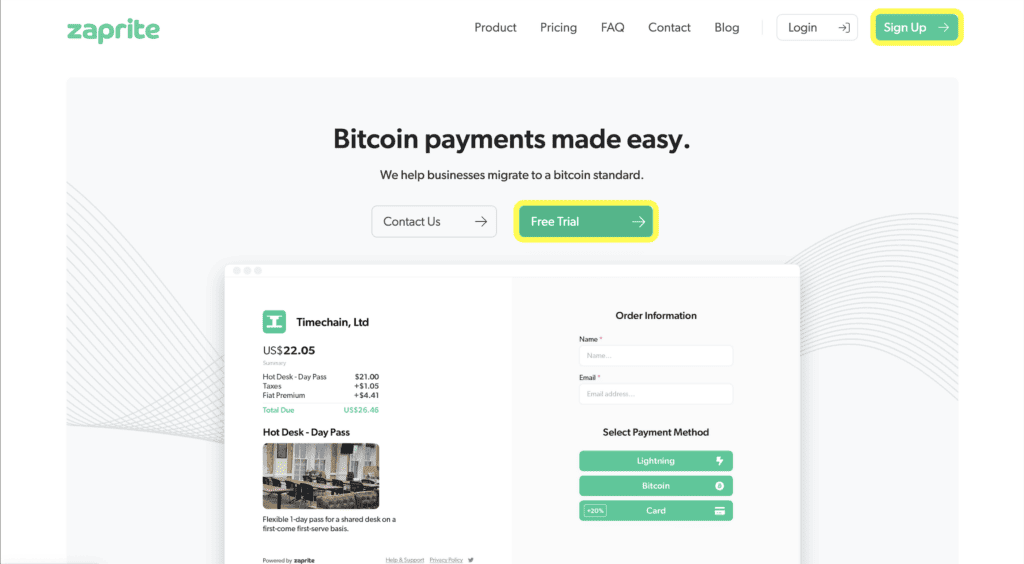
This will take you to https://app.zaprite.com to create an account simply enter your email and click create account or sign up using Google or X signins. In my case I used an email address.
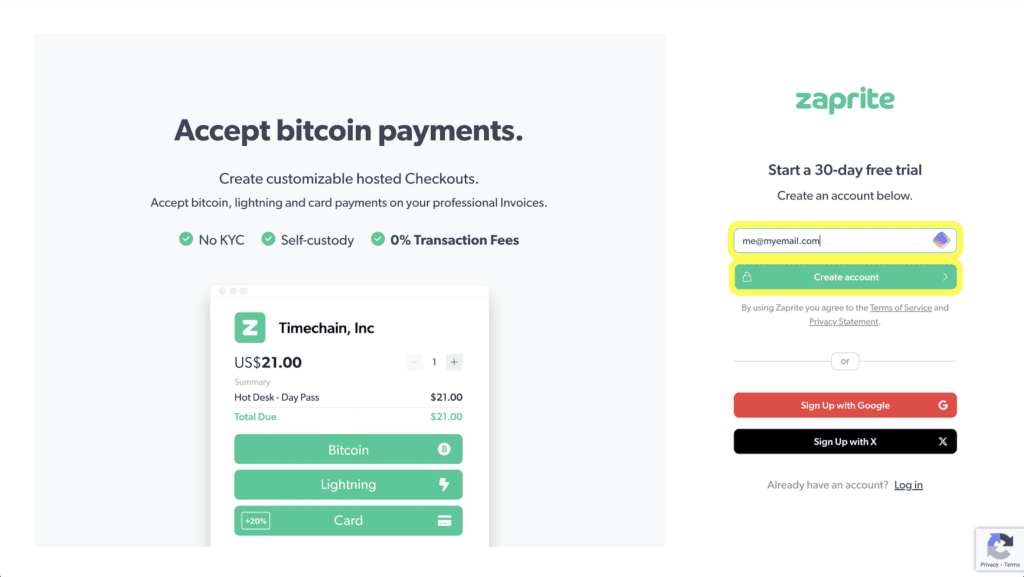
Once you click create account that’s it your account has been created no other info needed, you will receive an email log in link, click Login to Zaprite and you will be taken to your new dashboard.
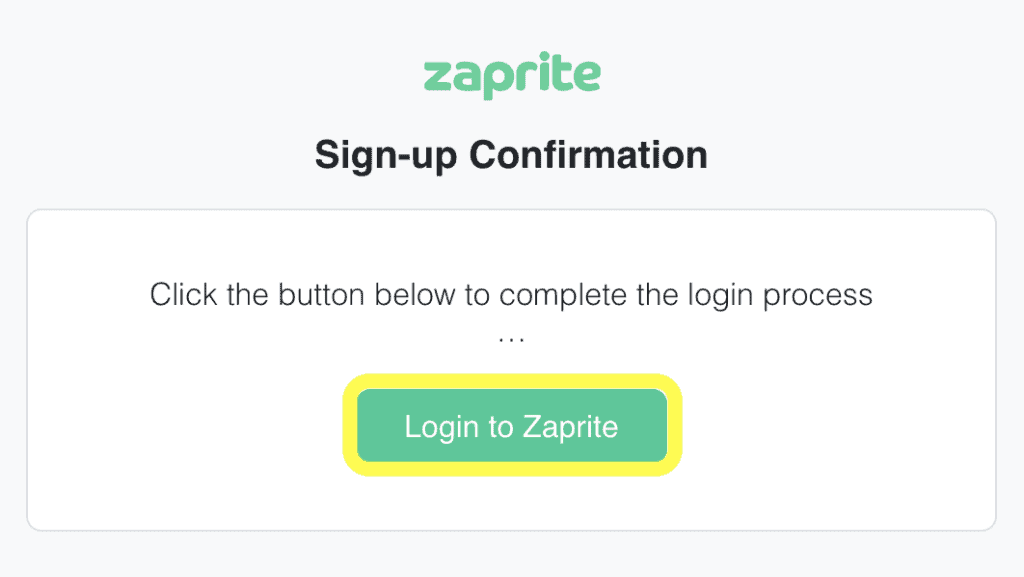
Dashboard
The dashboard is divided into several areas: to the left there is a panel that shows your name at the top (this is whatever was on your email since you do not need a name to create an account), below that there is “Home” button that will take you back to your dashboard main page, below that are several links related to “MERCHANT TOOLS” and also “YOUR BUSINESS” we will cover these as we go along.
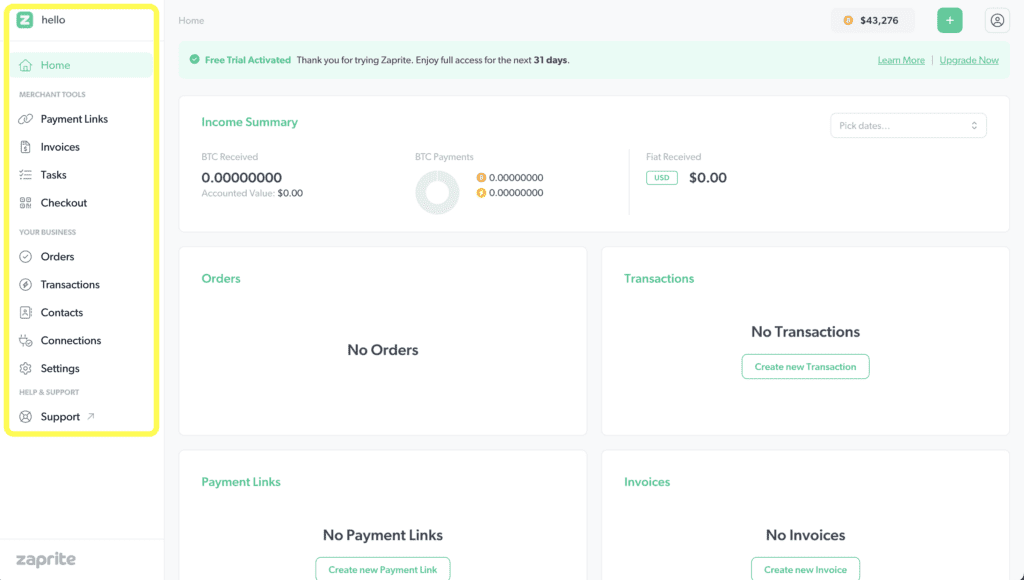
On the main panel of the dashboard you will find details like the plan you are in in this case is the free trial since we just created the account, your income summary in BTC or FIAT, orders, transactions, any payment links you may have created with the option to create one, any invoices you may have created also with the option to creat one, your tasks if you have any this also has the option to create on from here, to the right theres is your subscription details including when activated, last payment, next payment due etc., Market area which shows Bitcoin price in FIAT terms, price changes, how many sats per USD and the total market cap, it also has a section for Help and Support.
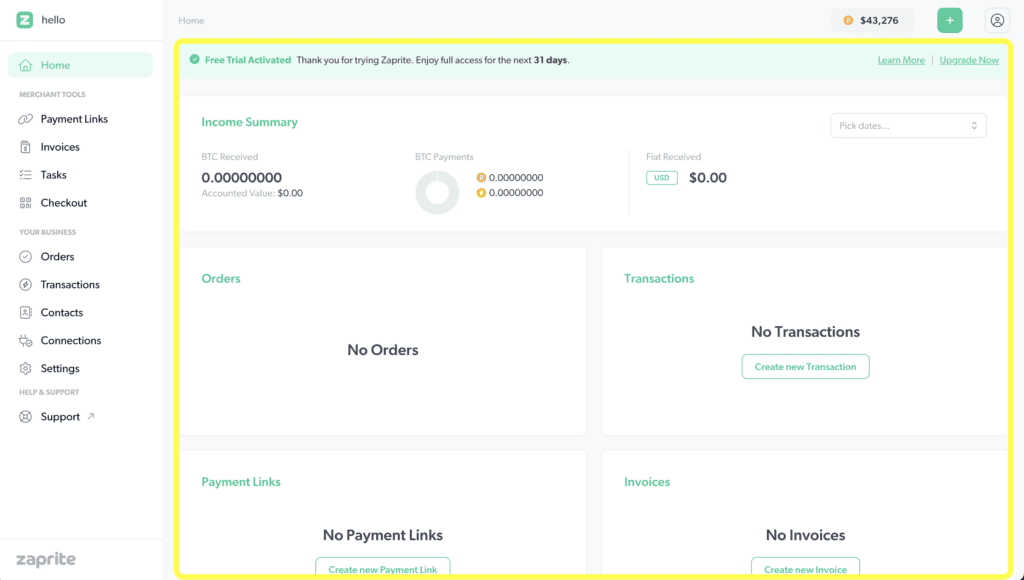
Connections
We are insterested in the connection section located on the left panel under “YOUR BUSINESS” section, click the connections link in order to start setting up our connections, from the connection page we are going to be using, Bitcoin, Stripe, Woo, and Strike, next we will go trought the setup for these services:
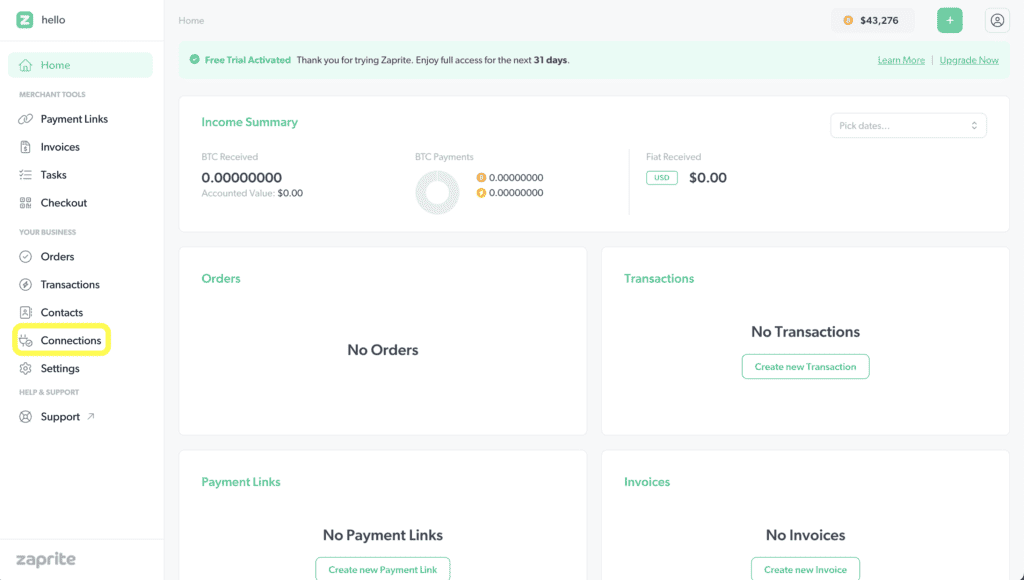
Clicking the connections link will take us to the main connections section here we will find all available connections that we could setup, we will start with Woo so that we can use Zaprite in our Woocommerce store in order to be able to accept payments in Bitcoin including lightning and also fiat.
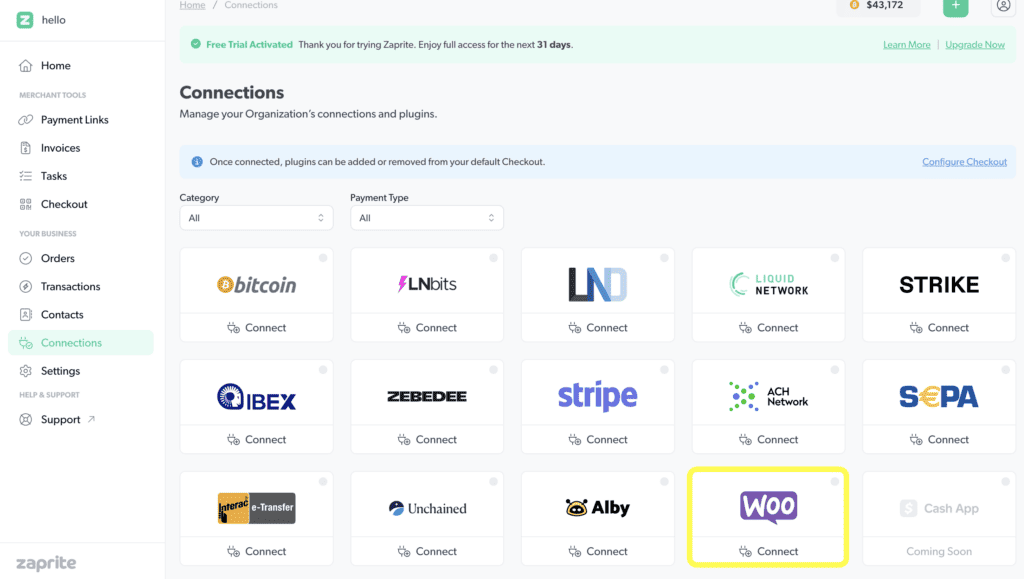
Woo
On the Woo connections setup page we need to imput the following fields:
- Store URL
- Store Name
- Click the “I agree to Zaprite connecting to my Woo account *“
Since we have not setup a payment methods as of now we will not be dealing with the “Payment” section, we will cover this later.
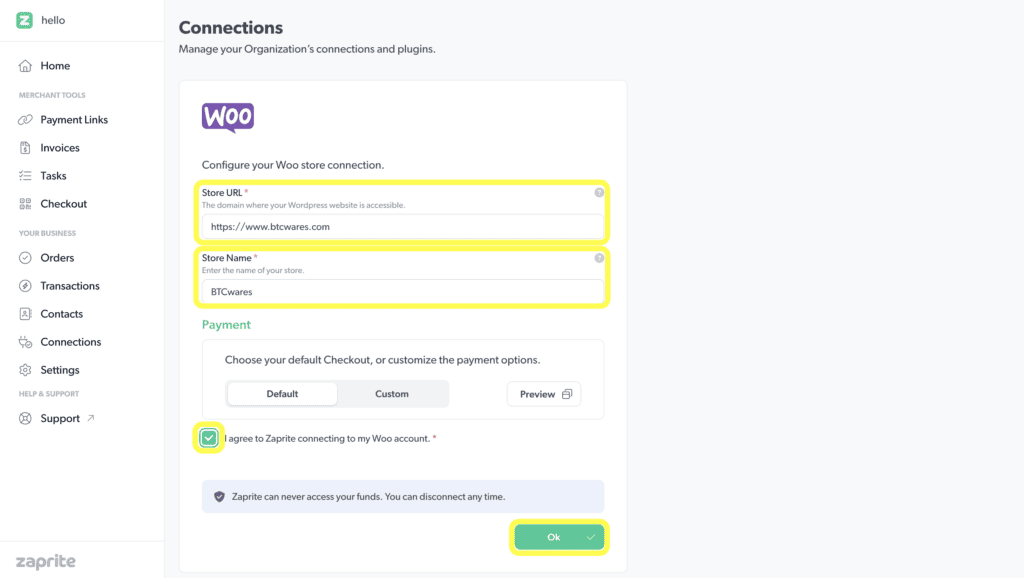
In order to activate Zaprite on your Woo store you need to go to your Zaprite connections page open the Woo settings page and copy the API key there.
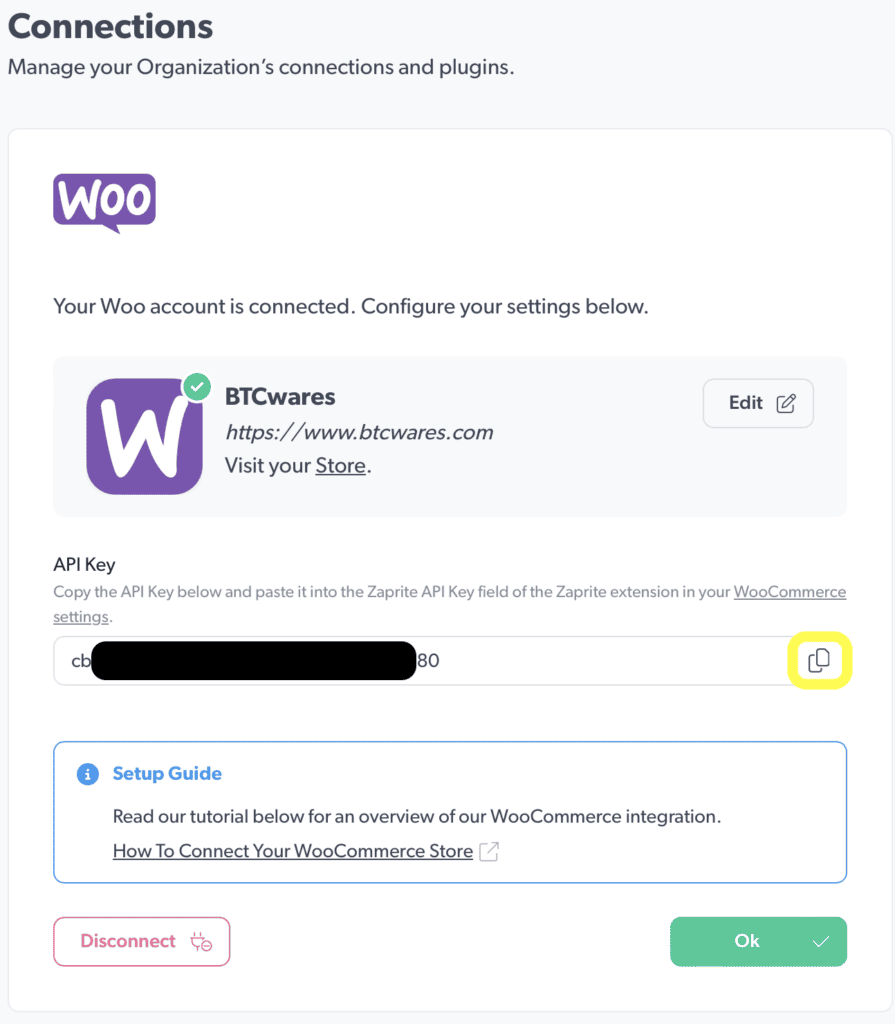
Once the Zaprite plugin has been installed and activated on your store go to its settings page and follow steps below, if you have not installed the plugin yet you can go to ZapriteApp GitHub Repo and download from there.
- Check mark the Enable payments via Zaprite Checkout
- Change the Payment Method Name to whatever you prefer to call it I left it Zaprite
- Enter your Zaprite API key in the Zaprite API Key field
- Finally click Save changes
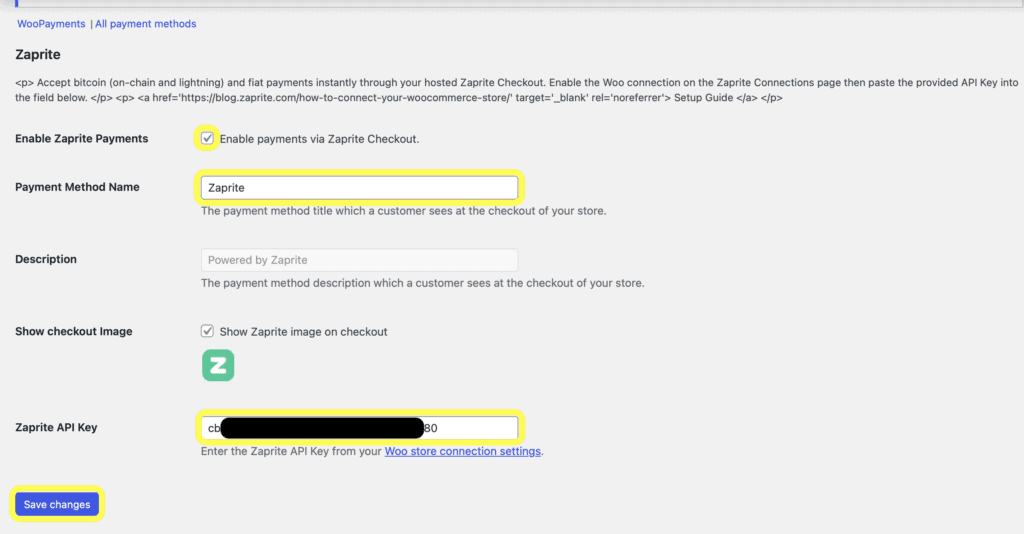
Below is a preview of how your Zaprite store check out will look in this case showing Bitcoin on chain as the payment method:
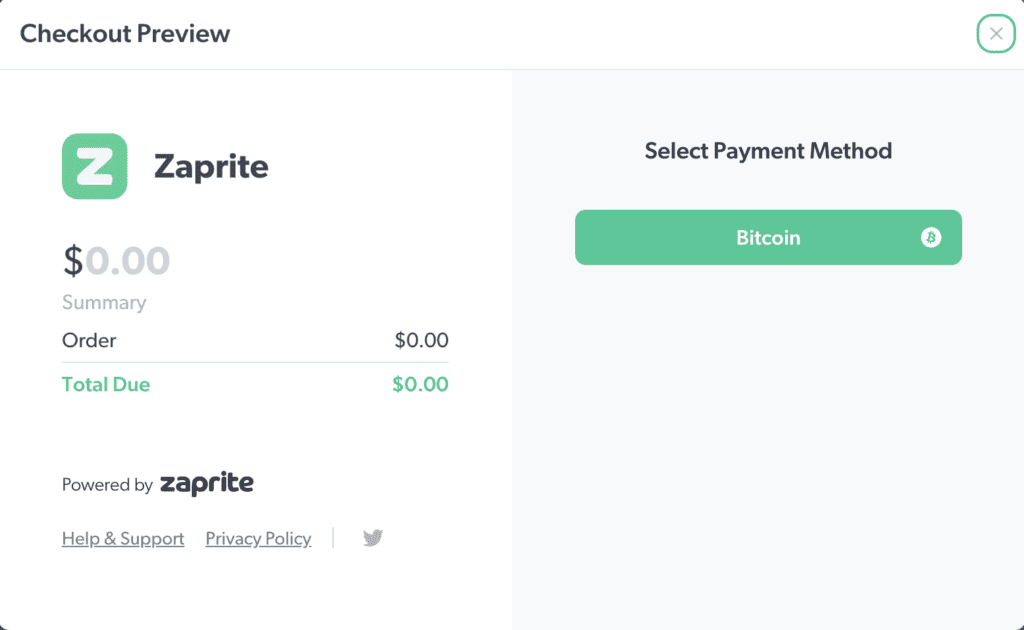
Bitcoin
In order to accept Bitcoin on-chain we need to setup our Bitcoin connection in order to do this we need to enter/verify the following information on our Bitcoin connection page:
- A name for your wallet in the Label field
- Next you need to enter either your wallet (xpub/ypub or zpub) I used my xpub provided by Sparrow wallet.
- Then select the type of address provided by your wallet
- An address will be generated and in order to verify your wallet on Zaprite you will need to go to your wallet in my case Sparrow get the available receive address that matches the one displayed (this should be your next available) and enter the last 6 characters on the blank field.
- After all this is done just click Ok.
And with this your Bitcoin wallet has been connected to Zaprite and you can start accepting payments via on-chain bitcoin.
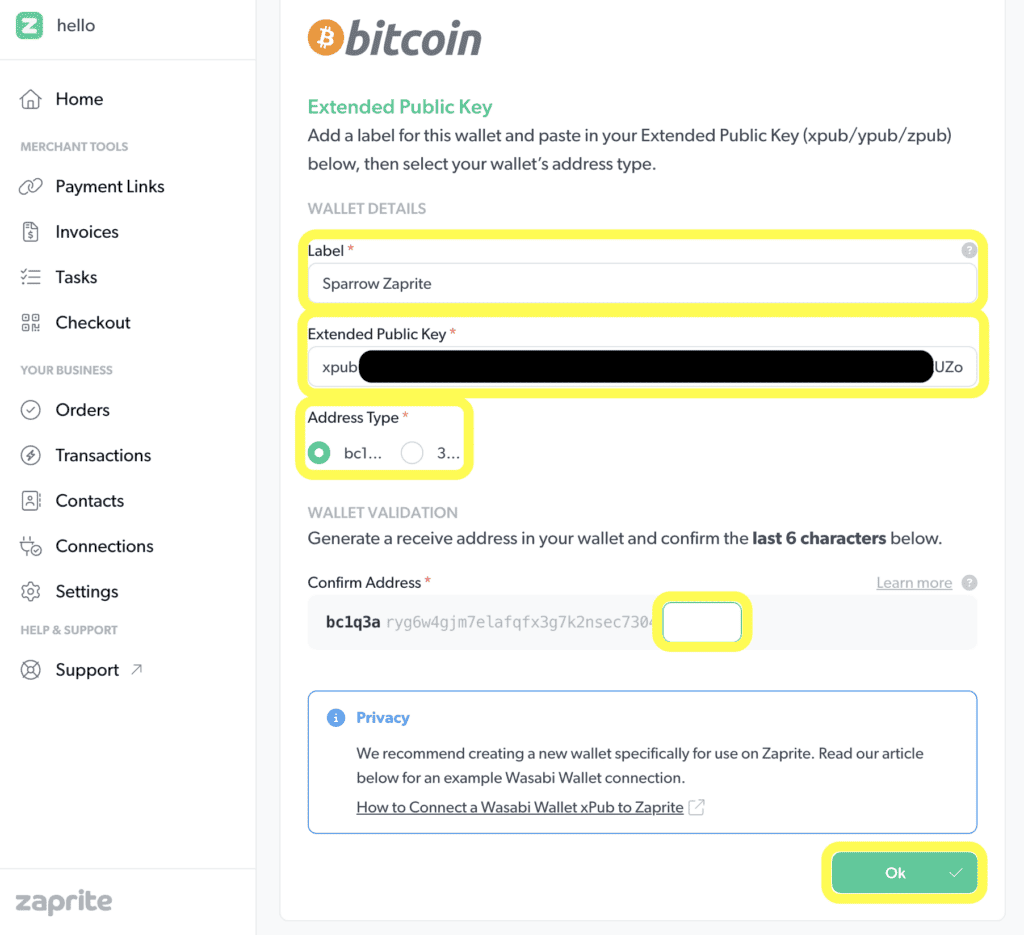
Strike
Next in order to be able to accept Bitcoin via Lightning we will setup Strike, if you have Lightning node setup you can go ahead and use the LND connection instead of Strike, I am using Strike beacuse I have found it difficult to have the proper connectivity and liquidity the times that I have tried to get my own Lightning node up and running.
In order to setup Strike to receive Bitcoin via Lightning you will need to enter the following information in the Strike connection page this is very simple:
- Enter you Strike Handle.
- Click to check mark I agree to Zaprite connecting to my Strike account. *
- and that is all.
You are now connected and ready to receive Bitcoin via Lightning using your account strike.
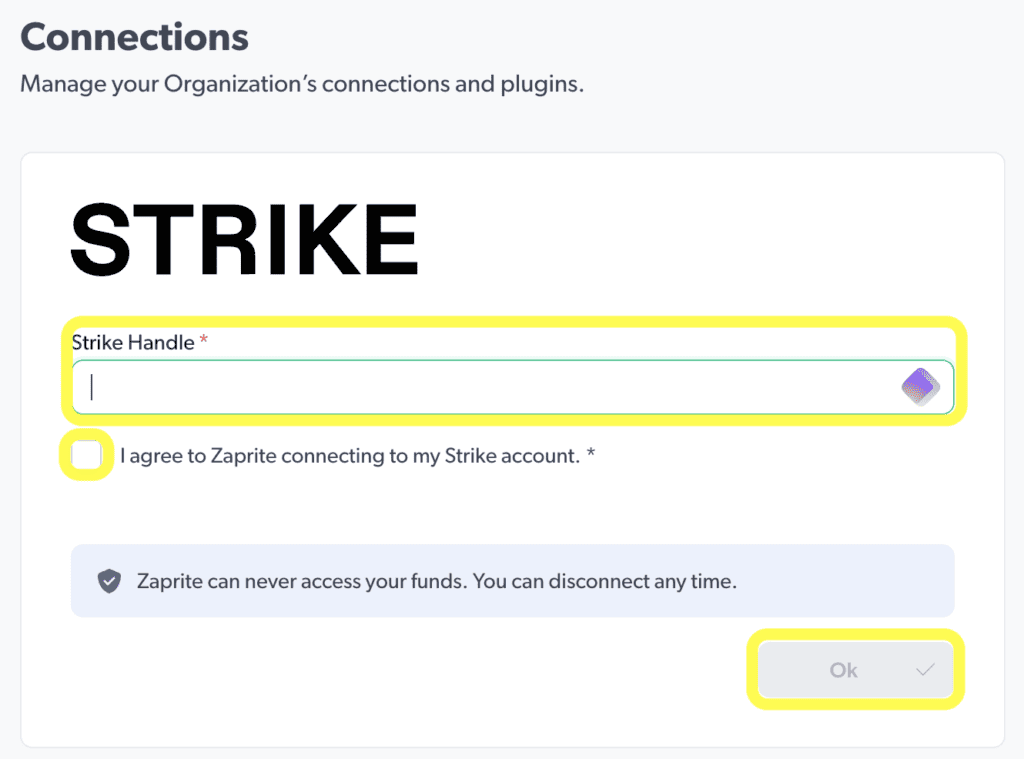
Stripe
Next in order to accept USD we will setup Stripe, prior to starting with Zaprite I created an account with Stripe, you could create an account while setting up the connection but I chose to create and have the account active prior to starting the Zaprite in order to be able and fully test all methods of payment.
Connecting Stripe once you have an account already created the steps below is all you need to be up and running:
- Click to check mark I agree to Zaprite connecting to my Stripe account. and click Connect
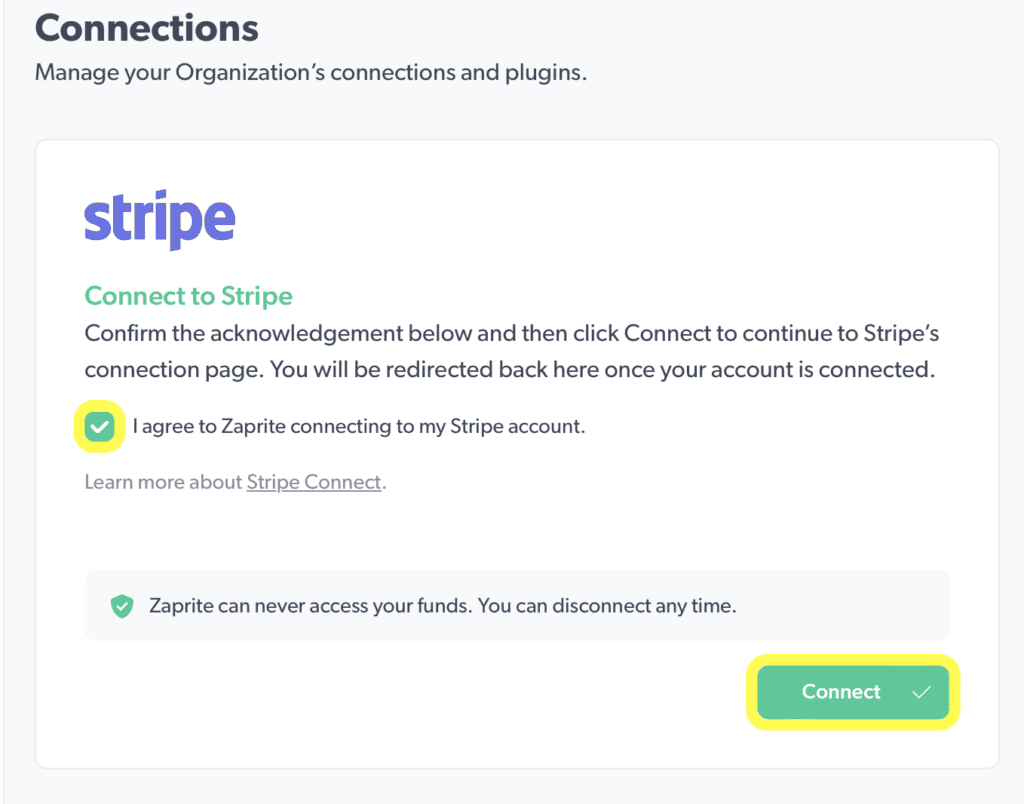
- On the following screen enter the email you used to create your Stripe account and click Continue ->
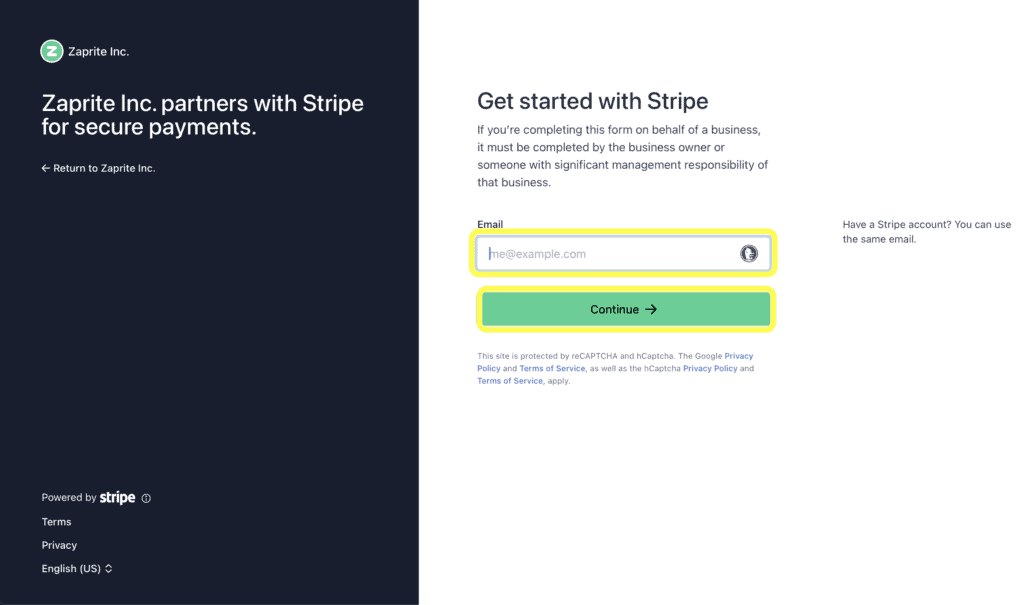
- On the next screen enter your password and click Log in ->.
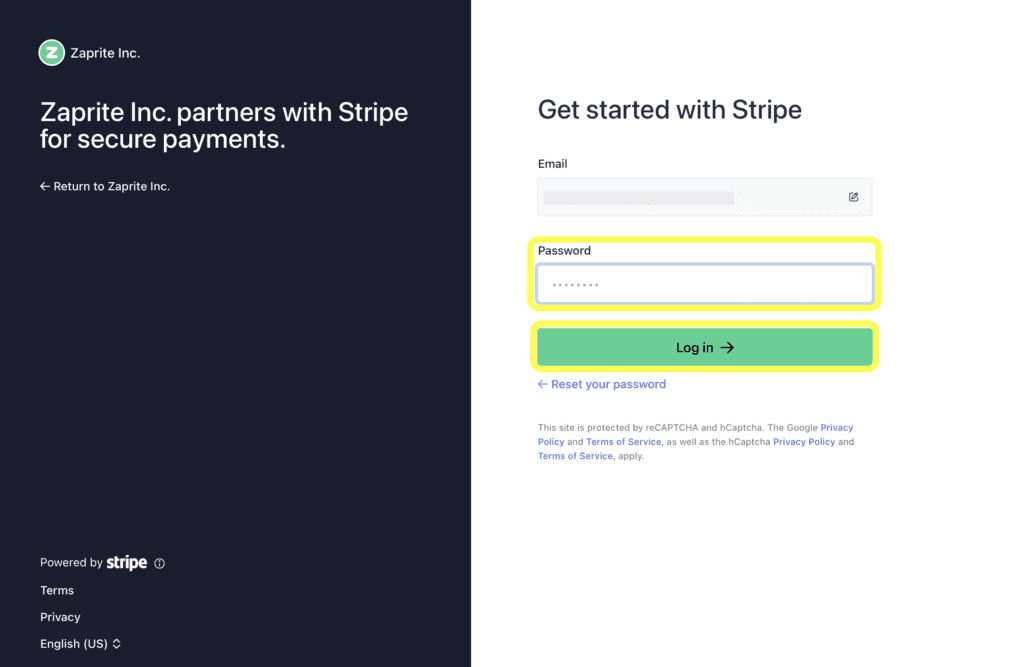
- After login in you will be able to select the account you would like to use and click Connect ->
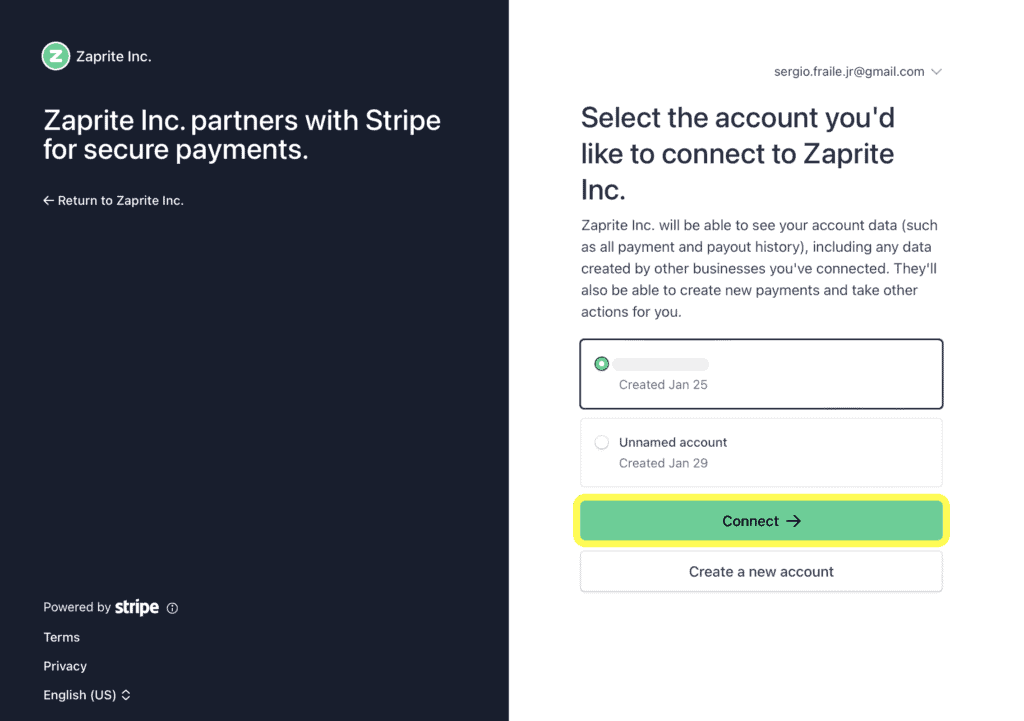
And with this you now have available Bitcoin on chain, via lightning and USD as payment methods, now on your store you do not need to have all payment methods available at check out, by going to the Zaprite checkout settings page you can select which payment methods you would like to have available to your customers on your store during check out.
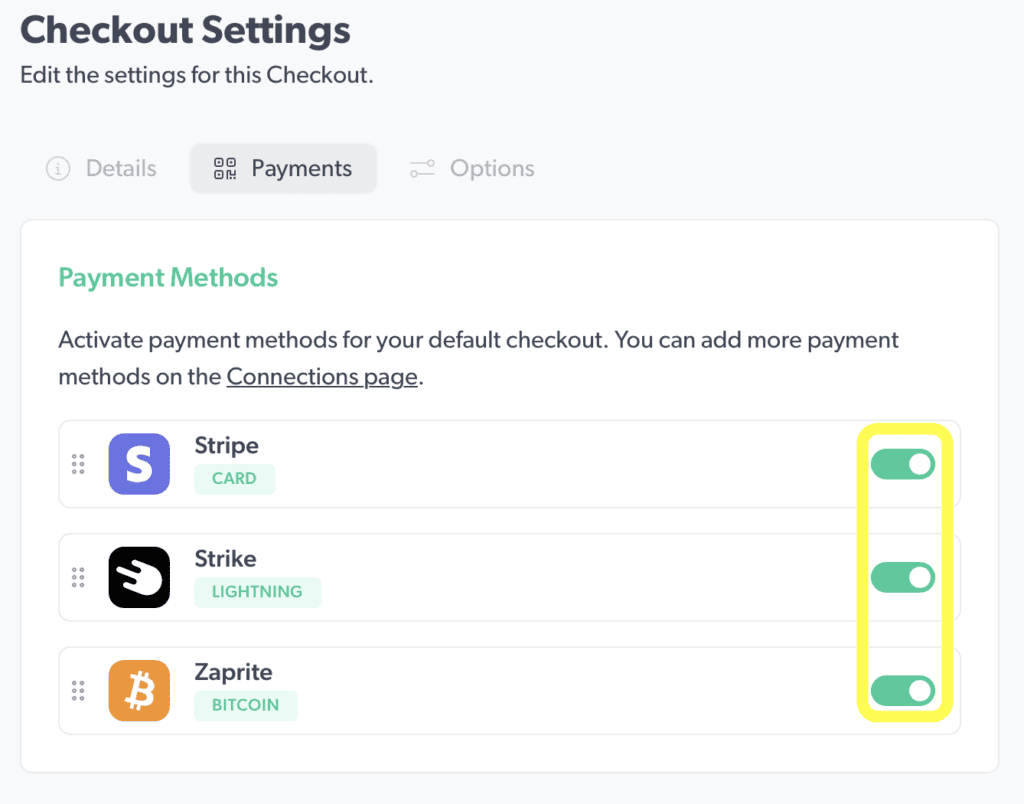
There is more you can do with Zaprite like payment links, invoices etc we will cover these in a later post.
Thoughts
In my opinion this is a very nice way to have all you payment methods available in one place for a flat fee and a cool product, the current fee of $240.00 USD for a year assuming you will go for the yearly subscription is not bad if you already have an income stream on your business and would like to use a product that does not requires you to provide all your lifes data once again to another centralized corporation and honey pot just waiting for a break in.
In my case the $240.00 yearly fee is a bit high because at the moment I do not expect to make this fee back based on my current use case but even with this expectation I subscribed because receiving Bitcoin via on-chain and Lightning to your own wallet is a great proposition and an effort like this I like to support, additionally I would like to think that by continuing write guides like this (providing that my FIAT job allows me the time) I could start receiving some sats for my efforts.
In any case I really think people should give this a try if you have a website or any other application that you may think a service like this could be applied to, the trial is about 30-40 days and all it cost you is an email address there is no other information or payment required to give it a go.
Thank you for giving your time to this post and hope that it has been useful to you and that you may have learned something, if it has please share it with friend and family and if you feel so incline drop me a few sats it is greatly appreciated (and you could test how Zaprite works)

