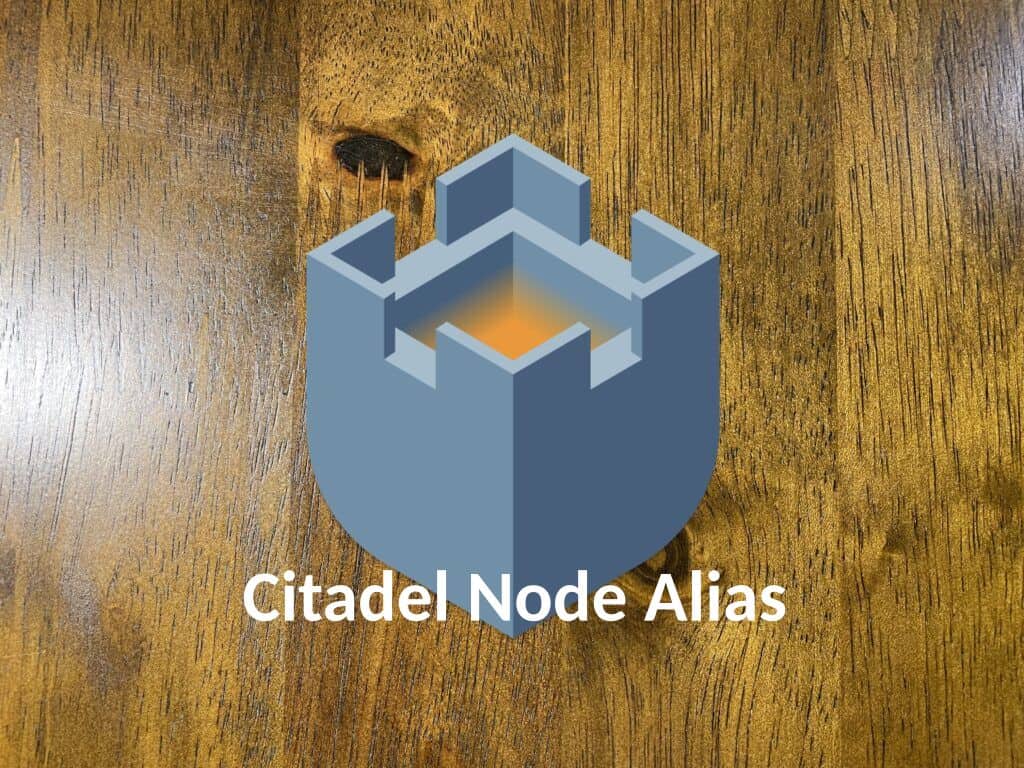After setting up my Citadel node on the last post I went to 1ml.com to try and experiment setting up a lightning channel with another node and I saw that some nodes had names like “walletofsatoshi.com” or “opennode.com” to name a couple but others had a string combination of letters and numbers like “02e89ca9e8da72b33d89” or “02fb0939b10775ba6ddc” for example.
So I wanted to change my node alias from something like “02e89ca9e8da72b254d89” to something like “mycitadelnode” I could not find anything specifically written for Citadel but was able to find a guide on how to do it for Umbrel here so I followed it and it worked so here it is for Citadel, all credit goes to user DeeKee from the Umbrel Community.
Let’s get started
Log in to your node using SSH. If using Linux or Mac OS open terminal if you are on windows you need an app like PuTTY and type ssh -t [email protected] or ssh -t citadel@YOURNODESIP. The Password for the SSH login as of version 0.0.4 is the same as the password you set during the setup of your node and that you use to access Citadel node’s dashboard.

If this is your first ssh login attempt you will get a message and will need to type “yes” and hit enter key to proceed.

After providing authorization to connect via SSH to your node you should be provided with the password prompt enter your password here and hit enter key, please note your password will not be displayed.


Accessing LND Config file
Now we need to access the LND config file in order to edit it (nano is the text editor we will be using) and add a couple of lines, in order to do that paste the following command sudo nano citadel/lnd/lnd.conf in the app we are using to SSH into our node, since we are using sudo we will be asked to enter our password again this is the same password as before used to login to SSH, the password will not be visible.

Now lets modify the file
After entering the password we will have the file open in nano, Now that we are in nano we’ll need to add the following line “alias=THENAMEYOUWOULDLIKEHERE” to the file, we will need to add this line below to the [Application Options].

If you would like to change the default color of your node (since we are already here) add the following line color=#FF8C00 using any hex color you prefer below the alias line that we just added. Check out hexcolorcodes.org for a wide selection of color codes.

No we need to save and exit the LND config file to accomplish this we need to execute ^X which means (Ctrl-X), after CTRL-X to exit nano we’ll need to enter Y to save the buffer.


After making the changes and entering your desire values we now need to restart our node, do to this access your node from the web interface and execute “RESTART”

After restarting the node it took around thirty minutes or so for it to show in 1ml.com.
This is all for this post, the idea is to continue to document my interactions with Citadel node and post them here as I go please keep your eyes open for new posts, In the mean time please feel free to check out Citadel Node site and Github page to learn more about what they are doing and donate to support their efforts.